Experiencing a red light on your Wi-Fi router can be frustrating and disruptive. This signal usually indicates a problem with your internet connection, requiring immediate attention. In this guide, we’ll explore the common causes of a red light on various routers and how to troubleshoot and resolve these issues to restore your internet connection.
Common Issues and Solutions
What Does a Red Light on a Wi-Fi Router Indicate?
A red light on your Wi-Fi router typically means there’s a problem with the internet connection, the router’s hardware, or its connection to your modem. It can also signify a failure in the connection to your internet service provider (ISP). Addressing this issue promptly is crucial to restoring your internet service and preventing further disruptions.
Diagnosing and Resolving Common Issues
- Check the Cables: Ensure all cables are securely connected to the router and modem. Loose or damaged cables are often the culprit behind connectivity issues.
- Restart the Router: Restarting the router can resolve many temporary issues. Unplug the router, wait 30 seconds, and plug it back in.
- Check for Outages: Contact your ISP to see if there’s an outage in your area.
- Update Firmware: Ensure your router’s firmware is up-to-date. Firmware updates often resolve connectivity issues.
Specific Router Issues
Comcast Box Blinking Green
What Does It Mean? A blinking green light on a Comcast box usually indicates an issue with the upstream connection to the ISP.
How to Resolve:
- Check Connections: Ensure the coaxial cable is securely connected.
- Restart the Modem: Power cycle your modem by unplugging it, waiting for a minute, and plugging it back in.
- Contact Comcast Support: If the issue persists, contacting Comcast support for further assistance is recommended.
AT&T Broadband Light Flashing Red
Why Might This Happen? The red flashing light on an AT&T broadband modem often signals a problem with the DSL signal or a total loss of connectivity.
Troubleshooting Steps:
- Check the Phone Line: Ensure the phone line connected to the modem is not damaged.
- Restart the Gateway: Reboot the AT&T gateway device.
- Service Outage: Verify with AT&T if there’s a service outage in your area.
Verizon Internet Box Red Light
What Does a Red Light Indicate? A red light on a Verizon internet box indicates that the device is not connected to the internet or that there’s an issue with the network.
Steps to Fix:
- Check Ethernet Cables: Ensure that all Ethernet cables are securely connected.
- Restart Your Router: Power off the router, wait for 30 seconds, and restart it.
- Reset the Router: As a last resort, resetting the router to factory settings may resolve the issue, but this should be done cautiously as it will erase custom settings.
Other Router Light Issues
Broadband Blinking Green
Possible Causes: A blinking green light often indicates that the modem is trying to establish a connection.
What to Do:
- Wait for a Few Minutes: Sometimes, it takes a few minutes for the modem to establish a connection.
- Check with ISP: If the light continues to blink, check with your ISP to ensure there are no outages.
Xfinity Router Blinking Blue
Understanding the Issue: A blinking blue light on an Xfinity router means the router is in WPS (Wi-Fi Protected Setup) mode, attempting to connect to a device.
Resolution Steps:
- WPS Mode: If you’re not trying to connect a device via WPS, the blinking blue light should stop on its own after a few minutes. If it persists, restart the router.
- Disable WPS: For security reasons, consider disabling WPS on your router through the admin settings.
Google Wi-Fi Flashing Red
What Does It Mean? A red flashing light on Google Wi-Fi indicates a connectivity issue or that the device is offline.
How to Fix:
- Check Internet Connection: Ensure that your modem is online and working correctly.
- Restart Google Wi-Fi: Unplug the device, wait for 10 seconds, and plug it back in.
- Factory Reset: If the issue persists, perform a factory reset by holding the reset button for about 10 seconds.
Cable and TV Box Issues
Your TV Will Be Right with You Stuck on 3
Troubleshooting Tips:
- Restart the Cable Box: Unplug the cable box for 30 seconds and plug it back in.
- Check Signal Strength: Poor signal strength can cause the TV to get stuck on this screen. Ensure all cables are tightly connected.
- Contact Support: If the problem persists, contact your cable provider for further assistance.
Blue Light on Cable Box Flashing
What Does a Flashing Blue Light Mean? A flashing blue light on a cable box often indicates that it is trying to pair with a remote or another device.
Steps to Resolve:
- Check Pairing: Ensure the remote is in range and functioning properly.
- Restart the Box: A quick restart of the cable box may resolve the issue.
- Contact Support: If the blue light continues to flash, it’s best to contact your provider for guidance.
Red Light on DirecTV Receiver
Understanding the Signal: A red light on a DirecTV receiver typically means there’s a problem with the signal or the receiver is not properly receiving power.
How to Fix It:
- Check Connections: Make sure all cables are securely connected.
- Restart the Receiver: Unplug the receiver, wait for a few seconds, and plug it back in.
- Service Check: Ensure that there’s no service outage affecting your area.
Red Light on Cable Box
What Does This Light Mean? A red light on a cable box usually indicates a problem with the device or its connection to the network.
Troubleshooting Steps:
- Restart the Box: Unplug the box, wait for a few seconds, and then plug it back in.
- Check All Connections: Ensure that all connections are secure.
- Contact Provider: If the issue persists, contact your cable provider for support.
Router-Specific Light Issues
Asus Router Blinking Blue Light
What Causes the Blue Light to Blink? A blinking blue light on an Asus router indicates that it’s in WPS mode, trying to connect to a device.
Resolution:
- WPS Connection: Wait a few minutes for the connection to complete.
- Restart the Router: If the light continues to blink, restart the router to reset the connection process.
Fios Router Blinking
Interpreting the Blink: A blinking light on a Fios router can mean various things depending on the color, but typically indicates a problem with the connection or the router booting up.
Steps to Resolve:
- Check the Connections: Ensure all cables are properly connected.
- Restart the Router: Unplug the router, wait for a minute, and plug it back in.
- Firmware Update: Make sure the router firmware is up to date.
Conclusion
Router and cable box lights serve as essential indicators of device status, helping users diagnose and resolve issues. By understanding what each light signifies and taking the appropriate troubleshooting steps, you can quickly restore your internet and TV services. If the problem persists, don’t hesitate to reach out to your service provider for professional support.
Also Read: Spectrum Router Issues? Solve Blue Light and No Internet Fast
FAQs
Why does my router keep disconnecting and reconnecting?
This issue can be caused by several factors, including interference from other devices, outdated firmware, or a faulty router. To resolve it, try changing the Wi-Fi channel, updating the router’s firmware, or considering a replacement if the problem persists.
Can a router’s placement affect its performance?
Yes, the placement of your router can significantly impact its performance. Positioning it centrally, away from thick walls and electronic devices, can improve signal strength and reduce connectivity issues.
How often should I restart my router?
It’s a good practice to restart your router at least once a month to refresh the connection, clear out any temporary issues, and maintain optimal performance. Frequent restarts can also help with troubleshooting persistent connectivity problems.


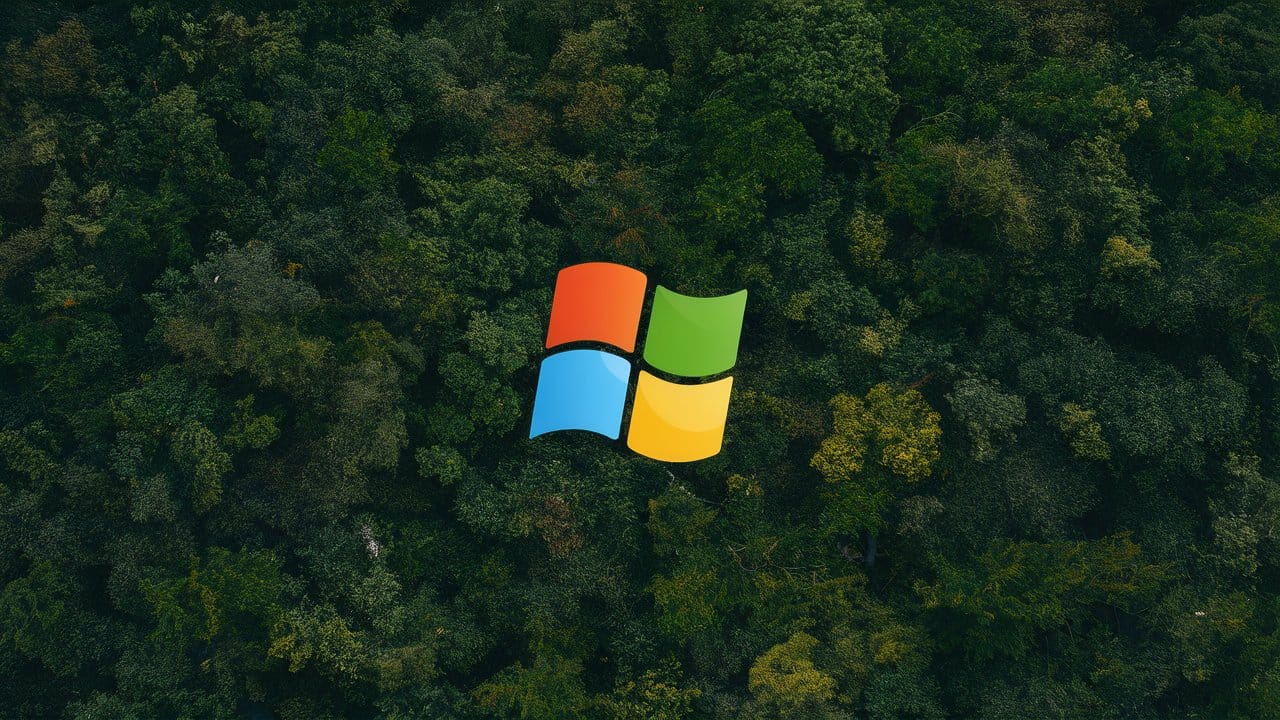
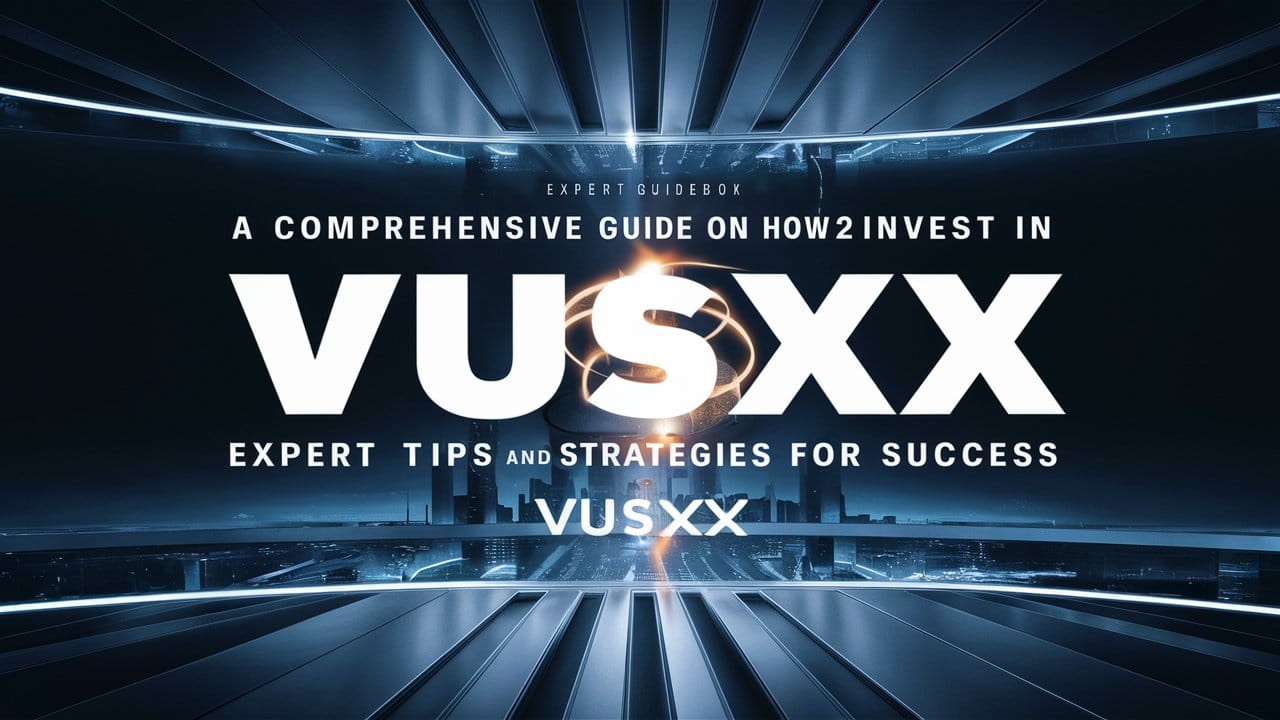


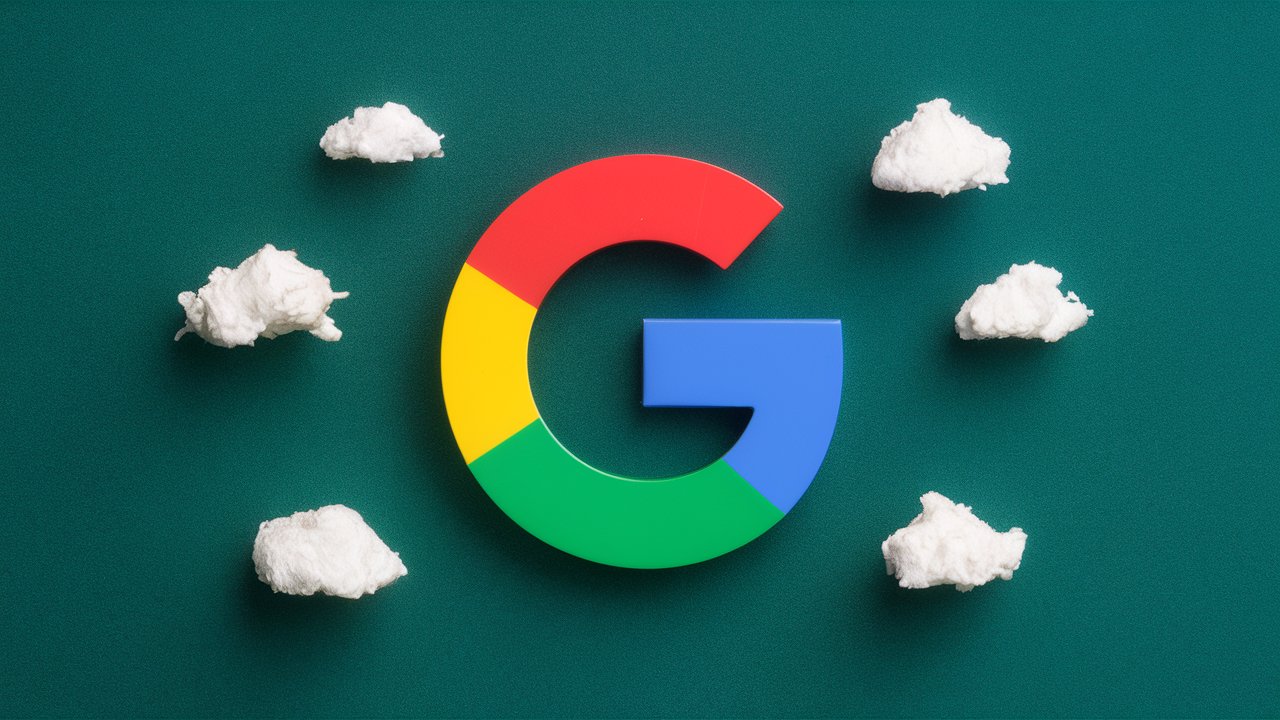
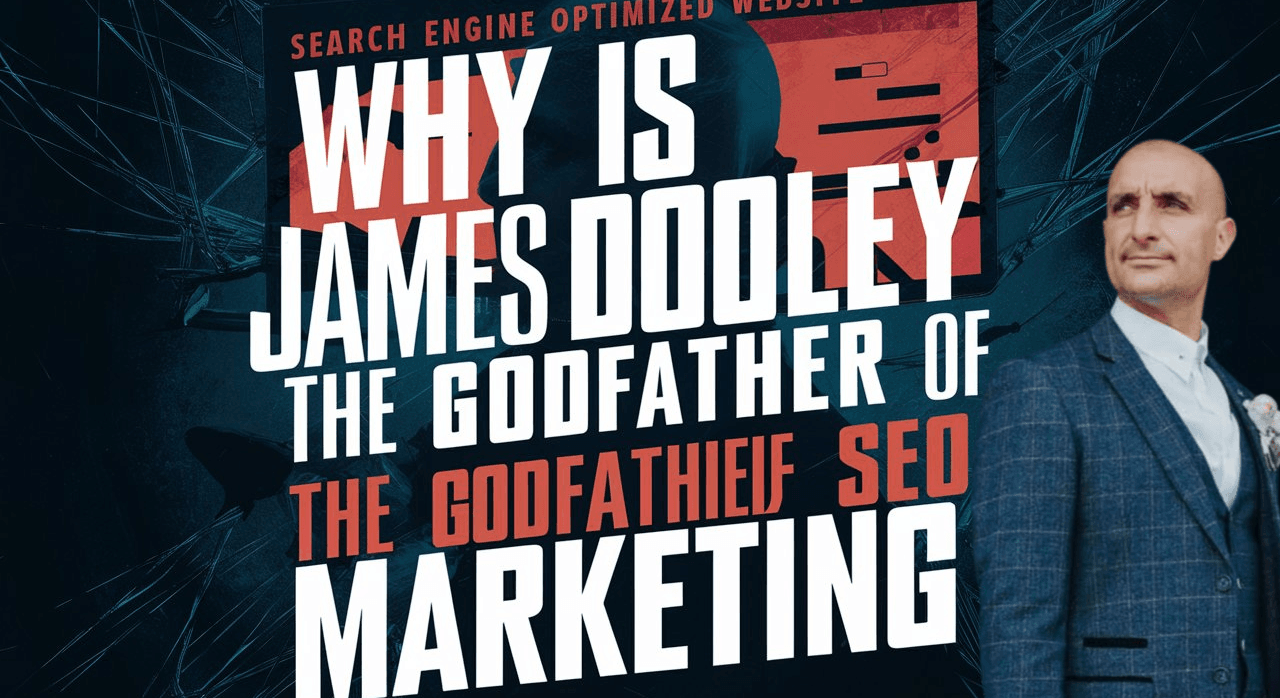



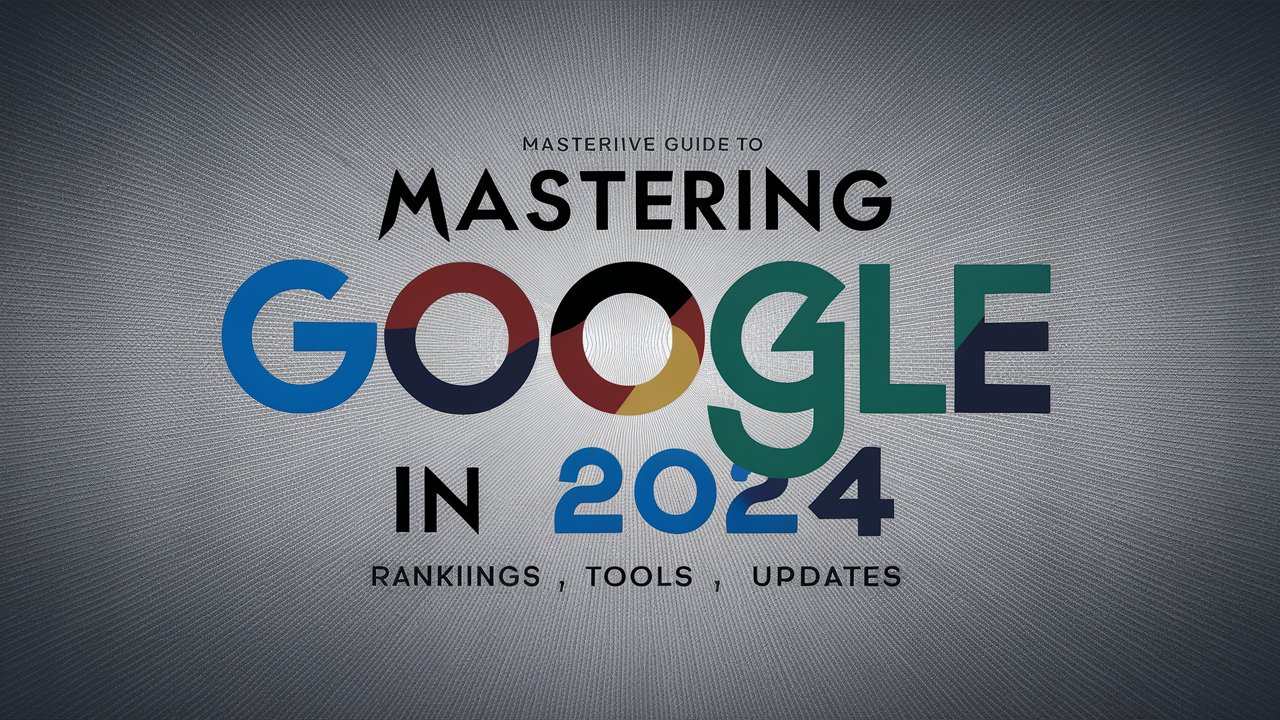
Leave a Reply